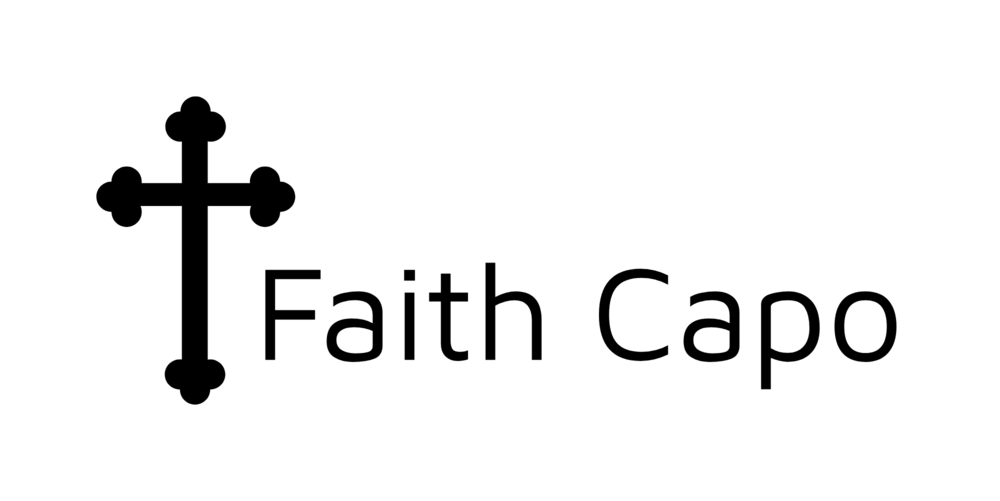Here are some suggestions to consider when streaming your church’s content.
We have been streaming services and studies at FaithCapo for about a year and a half, and have been recording studies for many years before that. There is actually quite a lot to learn, and quite a lot to buy, set up, configure, maintain, etc. Documenting everything would be a massive undertaking. The following are just some quick highlights that may be helpful.
If you have specific questions, please email media@faithcapo.com and we will try to answer your questions as we are able.
Streaming Software: VMix
There are lots of ways of streaming video, including simply using an app on a smartphone, using a hardware streaming appliance, and using streaming software.
Using streaming software provides the most flexibility. We like VMix in particular. (We looked at Wirecast and OBS before choosing VMix.) VMix is affordable live video production software for Windows 10.
VMix supports any number of inputs: multiple cameras, titles, slide shows, audio sources, web pages, video files, etc. When operating a live stream, a window shows the current content being streamed. A preview window shows a previewed input. The operator can transition to the previewed input.
VMix also supports overlays (displaying text, image, or video over top of live video). We use overlays to display words for hymns. (There are other ways of doing this in VMix as well, such as using a PowerPoint presentation with ChromaKey settings to allow live video to show through the transparent background.)
(We found Wirecast to be OK, but expensive. OBS was not compatible with our video capture hardware. We tried a JTech streaming appliance and found it to be awkward to use and found that it would lock up when we tried to use it.)
Streaming Service Providers: Vimeo Premium, and ChurchStreaming.tv
Reliability is a major consideration. Quality and ease-of-use are other important considerations.
When it works, Vimeo Premium is a pretty good solution. Pros: Vimeo is a great place to permanently store videos, videos can be downloaded, videos are transcoded to multiple resolutions—allowing users to view at a resolution of their choosing. Cons: No control over geographical location of the ingest server: sometimes either Vimeo’s ingest server is overloaded, or the network route to the ingest server has problems—leading to dropped frames or broken streams. Also, a new live event must be manually created for each program, and the website must then be manually updated to point to the new event.
ChurchStreaming.tv has proven to be very reliable and very simple to use. We did experience problems with the player one day—an unfortunate black eye that caused us to switch back to Vimeo Pro as our primary streaming provider. But ChurchStreaming.tv lets us simply start streaming any time we want—no advance setup required, and no updates to the website needed. The player is not quite as elegant as Vimeo’s, and there is no transcoding (i.e. viewers can only view at the resolution at which you broadcast). ChurchStreaming.tv will save recorded streams for a while (weeks/months), but it is not designed to be permanent storage for video content.
We actually simultaneously stream to BOTH of these providers. This way if one is experiencing problems, we at least stand a chance of being able to use the other instead.
ChurchStreaming.tv makes it easy to relay the live stream to Facebook, and makes it easy to send the recorded video to Vimeo.
Video Capture hardware: Aja Kona LHi and 3G (and Magwell SDI USB Capture Plus)
You need a way to get video from a camera into the computer. HDMI outputs on cameras can work. SDI is more convenient: SDI uses simple inexpensive cables that can be quite long. It is fairly easy to convert between HDMI and SDI (with a $50-$100 adapter).
If you have a full-sized PC that accepts PCIe cards, the Aja Kona LHI (single SDI input), or Aja Kona 3G (two SDI inputs) can be found used on eBay. We use one of each of these cards (for a total of 3 SDI inputs).
We have lightly tested the Magwell SDI USB Capture Plus device—and it seems to work.
Note: We have also used a Broadcast Pix Granite 1000 video switcher in the past. This is nice, but introduces some complexity that didn’t provide a lot of value for our particular use. We now use VMix to do the switching as well as the streaming.
Audio
Research shows that viewers will tolerate sub-par video more readily than they will tolerate sub-par audio. Use a good wireless lapel mic, and get the audio signal into the computer as cleanly as possible. (We like the Sennheiser EW100)
In our setup, we have 2 wireless mics, and 4 room mics (for congregational singing), plus direct inputs from the organ, plus additional mics for vocalists, etc.) All of these connect to a mixer: we use a Behringer X32 and connect that via USB to the streaming computer—giving us the ability to have digital audio from the mixer come straight into the computer.
We do record audio and video via VMix. But we also record sermon-only audio (without room mics) and study audio using Reaper Digital Audio Workstation software. (We use a separate mix bus on the X32: 1 &2 is main program L & R, 3 is sermon-only audio, 5 is study-only audio.)
Resolution
Here is opportunity for a bit of controversy. It would seem like the highest possible video resolution and quality would be best, right? At least full HD 1080p, if not 4K video, right? Well…we still live in the real world, and real-world limitations mean that 720P (at about 1.5Kbps) is a pretty reasonable choice.
The higher the resolution, the more data that needs to be processed and transferred. That means more bandwidth is needed—both to broadcast, and to view. If the hardware or network can’t keep up with the demand, you end up with dropped frames (video freezes, stutters, jumps, etc.).
If 1080P at 60FPS would play perfectly everywhere, and bandwidth and storage were unlimited, then sure—that would be better. But a 1080P video with dropped frames is actually WORSE than a 720P video with no dropped frames. You will likely not loose viewers because you have 720P instead of 1080P…but you are likely to loose users if you have a freezing, stuttering video stream.
Acquiring Equipment
We prefer high-end professional-grade equipment. even if it is several years out-of-date and purchased used. This tends to be more reliable and produce better results than buying new but bargain-priced consumer-grade junk. If it was used professionally within the past 3-7 years and is still supported, it should work pretty well.
Lights, Camera…
Photography of course is the capture of light. If you don’t have good lighting, you won’t have good photos. (And video is 30 photos every second.) Likewise, if you don’t have a good camera (with a good lens), you will have a hard time capturing good images .
Multiple light sources, aimed to minimize shadows, is ideal. Read up on lighting for photography to get some ideas.
Record Locally
Streaming is great—but can break for lots of reasons. You should always record locally as well. (VMix makes this easy to do.) That way, if there are network problems or streaming provider problems you will still have a recording that you can post, or re-stream later.
Practice, and a Plan B (and C, and D)…
I’d like to say that if you follow some simple steps that things will work well every time. Alas, even with our nice setup, a fairly high level of knowledge, and attention to detail…things go wrong.
Plan on doing the best you can do…but understand that like any other kind of human endeavor there will always be room for improvement. Sometimes you hit the wrong buttons (or forget to hit buttons). Sometimes internet connections go wonky. Sometimes streaming providers are unreliable. The better prepared you are, the better the chance that you can find a way to work around problems and get your content out there even when problems occur.